
Epson Perfection V600 Photo Scanner User Manual
This user manual provides comprehensive instructions for operating the Epson Perfection V600 Photo Scanner. It covers everything from initial setup and basic scanning to advanced techniques like scanning film and slides. Troubleshooting tips, maintenance guidelines, and safety instructions are included. Find information on driver downloads and product specifications.
Overview of the Epson Perfection V600 Photo
The Epson Perfection V600 Photo scanner is a versatile flatbed scanner designed for both everyday document scanning and high-quality photo and film digitization. It boasts a high optical resolution of 6400 dpi, ensuring sharp and detailed scans, whether you’re archiving family photos, important documents, or treasured film negatives and slides. This scanner is especially well-suited for users who require the ability to scan various media types, offering both reflective and transmissive scanning capabilities.
The V600 Photo features Epson’s advanced digital ICE technology, which automatically removes dust and scratches from scanned film and prints, saving you valuable time and effort in post-processing. Its intuitive software interface makes it easy for both beginners and experienced users to achieve optimal scan results. The scanner also supports a range of image editing and enhancement tools, allowing you to fine-tune your scans to perfection.
While newer models exist, the V600 remains a popular choice due to its balance of performance, features, and reliability. Its ability to handle a wide variety of scanning tasks, combined with its user-friendly design, makes it an excellent option for home users, photographers, and small businesses alike.
Initial Setup Guide
Setting up your Epson Perfection V600 Photo scanner is a straightforward process that involves unpacking the device, connecting it to your computer, and installing the necessary software. First, carefully unpack the scanner and ensure that all components are present, including the scanner itself, the power adapter, and the USB cable. Remove any protective coverings or packing materials.
Next, place the scanner on a stable, flat surface near your computer. Connect the power adapter to the scanner and plug it into a power outlet. Then, connect the USB cable from the scanner to an available USB port on your computer. Avoid using USB hubs if possible, as they may not provide sufficient power for the scanner to operate correctly.
Once the hardware is connected, you’ll need to install the scanner driver and software. Insert the installation disc that came with the scanner into your computer’s optical drive. If the installation program doesn’t start automatically, browse the disc and double-click the setup file. Follow the on-screen instructions to install the software.
Alternatively, you can download the latest drivers and software from the Epson website. Once the installation is complete, restart your computer if prompted. After restarting, the scanner should be recognized by your computer, and you can begin using it to scan documents and photos.
Scanning Basics
Once your Epson Perfection V600 Photo scanner is set up, you can begin scanning documents and photos. Open the Epson Scan software on your computer. This software is the primary interface for controlling the scanner and configuring scan settings. Before scanning, make sure the document or photo is clean and free of any dust or debris.
Place the item you want to scan face down on the scanner glass, aligning it with the indicated corner. Close the scanner lid gently. In the Epson Scan software, select the appropriate scan mode based on the type of document or photo you are scanning. For example, choose “Full Auto Mode” for quick and easy scans, or “Professional Mode” for more control over settings.

Adjust the scan resolution according to your needs. Higher resolutions result in more detailed scans but also larger file sizes. Preview the scan to ensure the item is positioned correctly and the settings are appropriate. Make any necessary adjustments and then initiate the final scan.
Once the scan is complete, the software will display the scanned image. You can then save the image to your computer in various formats, such as JPEG, TIFF, or PDF. Choose a file name and location for the scanned image, and click “Save” to complete the process. Repeat these steps for additional items you want to scan.
Scanning Special Projects (Film, Slides, etc.)
The Epson Perfection V600 Photo excels at scanning not only regular documents and photos but also specialized media like film and slides. To scan film or slides, you’ll need to use the included film holders. These holders ensure that the film or slides are properly positioned and aligned for optimal scanning results. Open the scanner lid and carefully place the appropriate film holder onto the scanner glass.
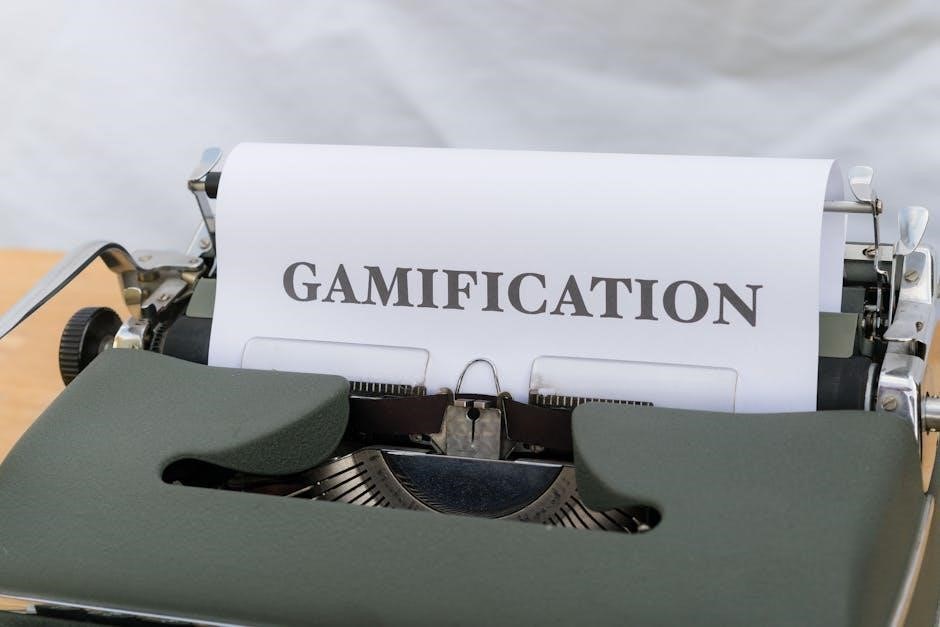
In the Epson Scan software, select the “Film Scan” or “Slide Scan” mode. This will optimize the software settings for scanning transparent media. Adjust the scan resolution according to the type of film or slide you are scanning. Higher resolutions are recommended for achieving the best possible detail and clarity.
Preview the scan to check for any dust or scratches on the film or slide. Use the software’s editing tools to remove any imperfections before the final scan. You can also adjust the color and brightness settings to enhance the scanned image. Once you are satisfied with the preview, initiate the final scan.
The software will then scan the film or slide and display the scanned image. Save the image to your computer in a suitable format, such as TIFF or JPEG. Repeat these steps for any additional film or slides you want to scan. The V600’s ability to scan film and slides makes it a versatile tool for digitizing your memories.

Troubleshooting
Encountering issues with your Epson Perfection V600 Photo scanner? This section addresses common problems and provides solutions. If the scanner isn’t recognized by your computer, ensure the USB cable is securely connected to both the scanner and the computer. Check that the scanner is powered on and the power indicator light is illuminated. Try a different USB port on your computer or use a different USB cable to rule out connectivity issues.
If you’re experiencing scanning errors, clean the scanner glass with a soft, lint-free cloth. Dust or smudges on the glass can interfere with the scanning process. Make sure the document or photo is placed correctly on the scanner bed and that the scanner lid is closed properly;
If the scanned images are blurry or distorted, adjust the scan resolution settings. A higher resolution may be necessary for certain types of documents or photos. Ensure that the document or photo is flat and not wrinkled or folded.
If you’re having trouble scanning film or slides, make sure you’re using the correct film holder and that it’s properly installed. Clean the film or slides before scanning to remove any dust or scratches.
If the issue persists, consult the Epson support website for additional troubleshooting tips or contact Epson customer support for assistance. Check for driver updates.
Drivers and Software Download and Installation
To ensure your Epson Perfection V600 Photo scanner functions correctly, it’s essential to install the latest drivers and software. You can download the necessary files from the Epson support website. Navigate to the “Support” section and search for your scanner model (V600 Photo).
Locate the “Drivers & Software” tab. Choose your operating system (Windows or macOS) from the dropdown menu to filter the available downloads. Download the scanner driver, Epson Scan software, and any other recommended utilities.
Once the downloads are complete, begin by installing the scanner driver. Double-click the downloaded file and follow the on-screen instructions. You may need to restart your computer during the installation process.
Next, install the Epson Scan software. This software allows you to control the scanner and configure scanning settings. Follow the on-screen instructions to complete the installation. After the installation is complete, launch Epson Scan from your applications menu.
If you encounter any issues during the installation process, consult the troubleshooting section of the Epson support website or contact Epson customer support for assistance. Make sure that the scanner is plugged in and turned on before starting the installation.
Specifications
The Epson Perfection V600 Photo is a flatbed scanner designed for high-quality image and document scanning. It boasts a maximum scan area of 8.3 x 11.7 inches (210 x 297 mm), accommodating standard-sized documents and photos. The scanner utilizes a CCD (Charged-Coupled Device) sensor, offering a resolution of 6400 x 9600 dpi (dots per inch), ensuring detailed and sharp scans.
It features a 48-bit color depth, capturing a wide range of colors for accurate reproduction. The scanner includes a built-in transparency unit, enabling the scanning of slides, negatives, and film up to 6 x 22 cm. Connectivity is provided via USB 2.0 interface, ensuring compatibility with most computers.
The V600 Photo is equipped with Epson Scan software, offering various scanning modes and settings for different types of documents and photos. Its dimensions are approximately 19.0 x 12.1 x 4.6 inches (485 x 309 x 118 mm), and it weighs around 9.0 pounds (4.1 kg); The scanner is compatible with both Windows and macOS operating systems.
Safety Instructions
Before operating the Epson Perfection V600 Photo scanner, carefully read and understand these safety instructions to prevent injury or damage. Always disconnect the scanner from the power outlet before cleaning or performing maintenance. Avoid using the scanner in humid environments or near water sources to prevent electrical shock.
Ensure the scanner is placed on a stable, flat surface to prevent it from falling. Do not insert any objects into the scanner’s openings, as this could cause damage or electrical hazards. Use only the provided power adapter and cable to avoid damaging the scanner or creating a fire hazard.
When scanning bound materials, avoid forcing the scanner lid closed, as this may damage the scanner or the original document. Keep the scanner out of reach of children and pets to prevent accidents. If you notice any unusual odors, smoke, or noise, immediately disconnect the scanner and contact Epson support for assistance. Follow all warnings and instructions marked on the scanner.
Maintenance and Care
Proper maintenance and care are essential for prolonging the life and performance of your Epson Perfection V600 Photo scanner. Regularly clean the scanner’s glass surface with a soft, lint-free cloth to remove dust and fingerprints. Avoid using harsh chemicals or abrasive cleaners, as they can damage the scanner’s surface.
When not in use, store the scanner in a cool, dry place away from direct sunlight and extreme temperatures. Ensure the scanner is covered to protect it from dust and debris. Periodically inspect the power cord and cables for any signs of damage. Replace them if necessary to prevent electrical hazards.
If you encounter any mechanical issues or require internal cleaning, contact an authorized Epson service center. Avoid attempting to disassemble or repair the scanner yourself, as this could void the warranty and cause further damage. Handle the scanner with care during transportation and avoid dropping or bumping it. By following these maintenance and care guidelines, you can ensure that your Epson Perfection V600 Photo scanner continues to deliver high-quality scans for years to come.
Available Manuals and Documentation
Epson provides a comprehensive suite of manuals and documentation to help you get the most out of your Perfection V600 Photo scanner. The primary resource is the User Manual, a detailed guide covering every aspect of the scanner, from initial setup to advanced scanning techniques. This manual includes step-by-step instructions, troubleshooting tips, and detailed explanations of all scanner features.
A Startup Guide is also available, offering a quick overview of the initial setup process. This guide is perfect for users who want to get their scanner up and running quickly. For specific technical details, refer to the Specifications document, which provides detailed information on the scanner’s capabilities and performance.
In addition to these manuals, Epson offers a range of supplementary documentation, including troubleshooting guides and FAQs. These resources address common issues and provide solutions to help you resolve any problems you may encounter. All manuals and documentation are available for free download on the Epson website, ensuring you have easy access to the information you need.

Leave a Reply
You must be logged in to post a comment.